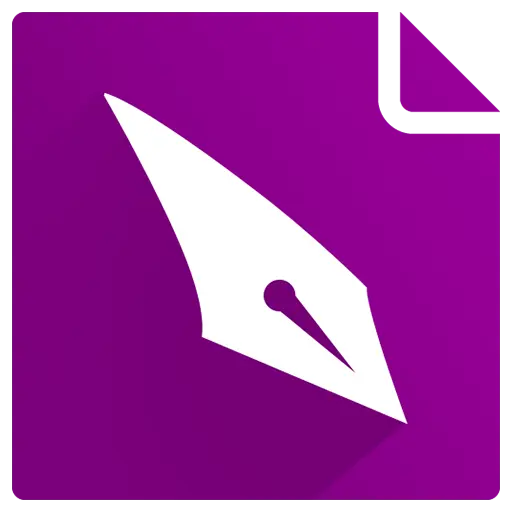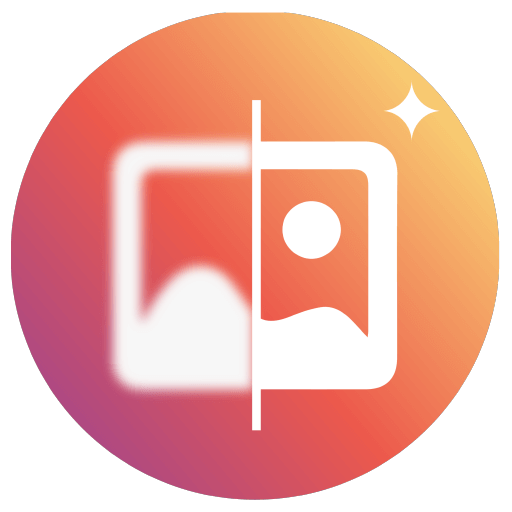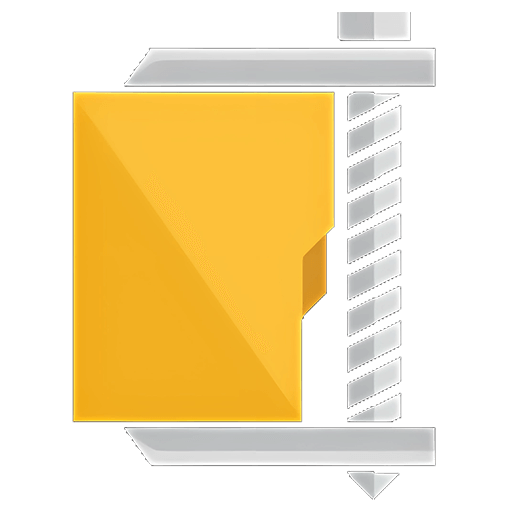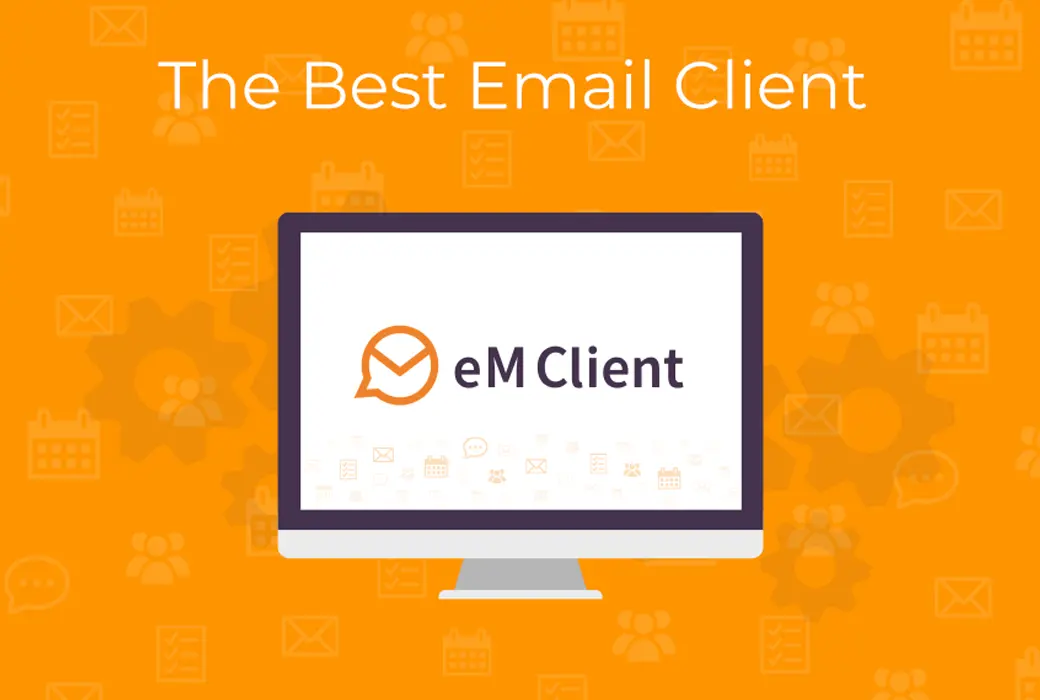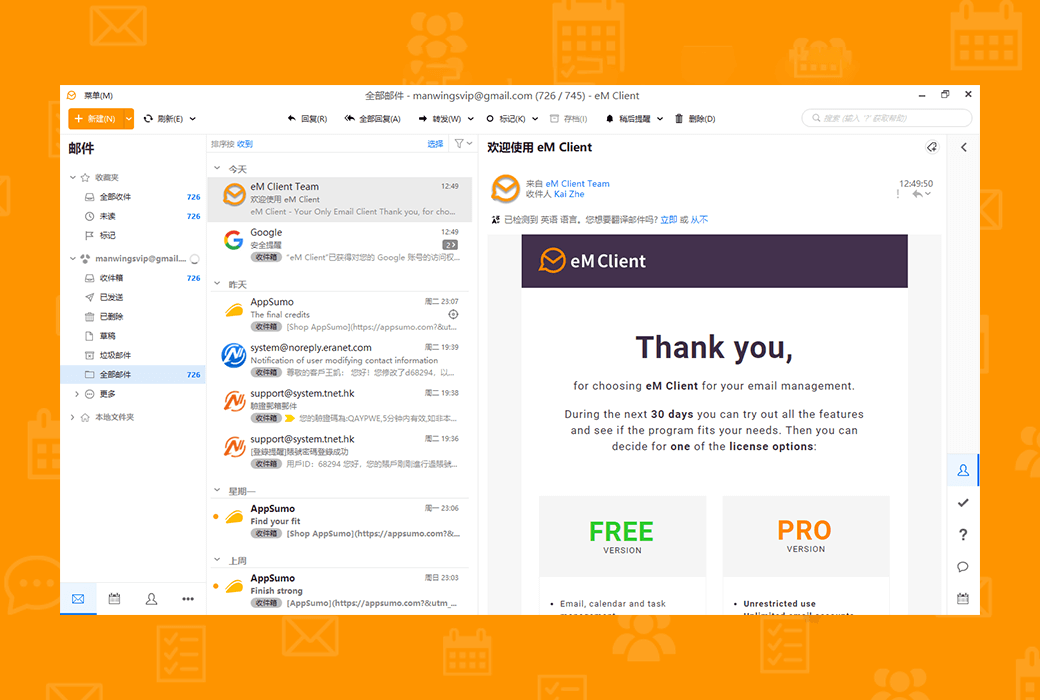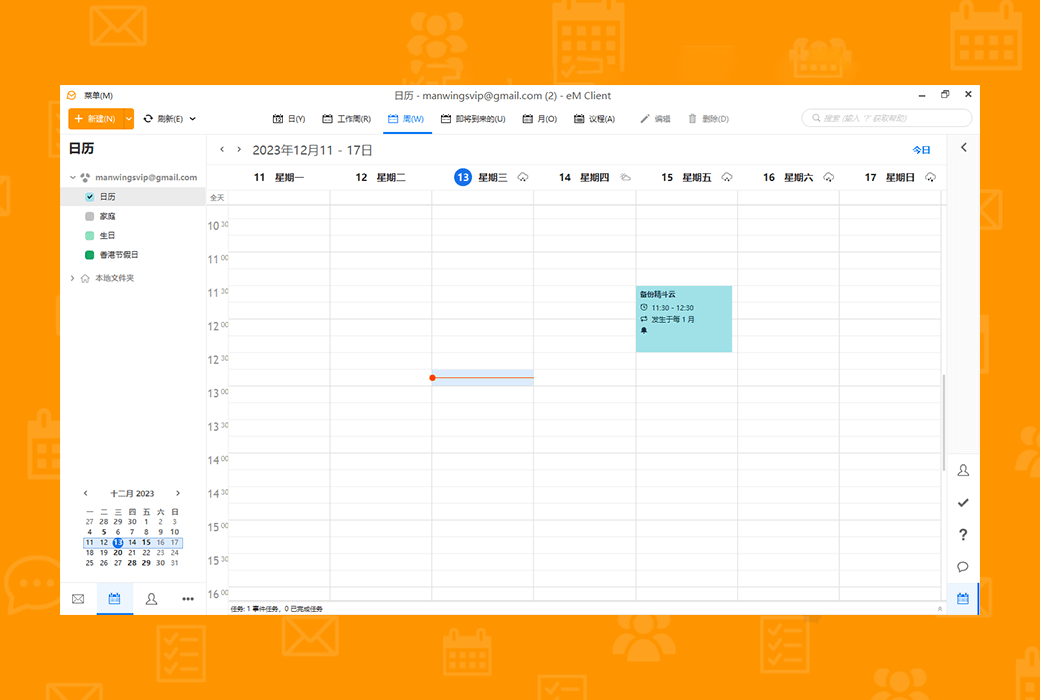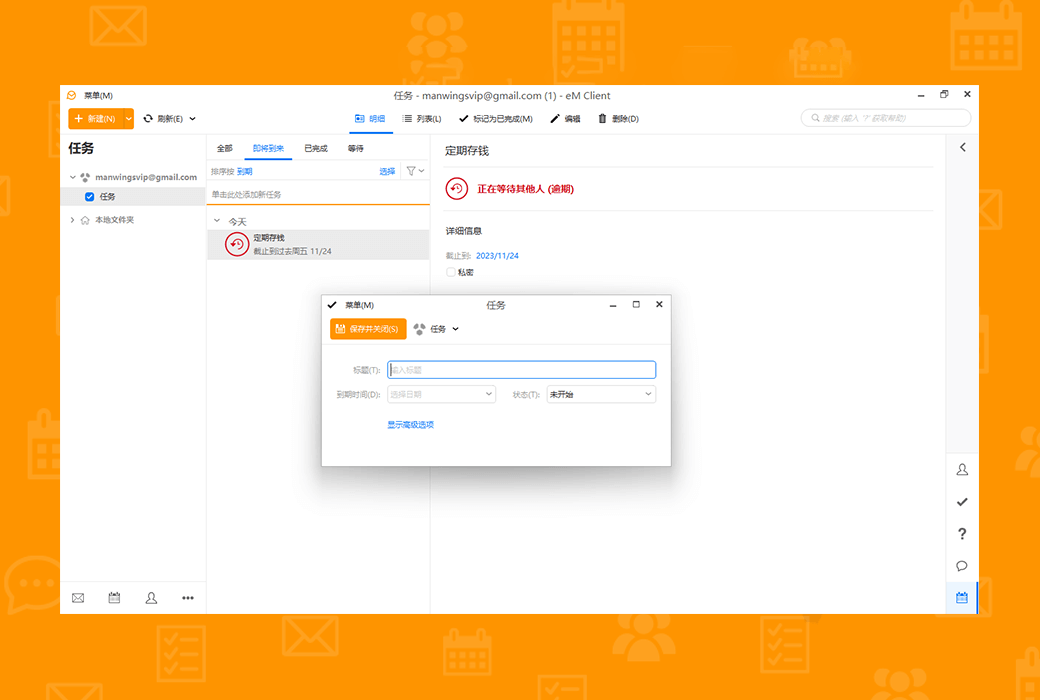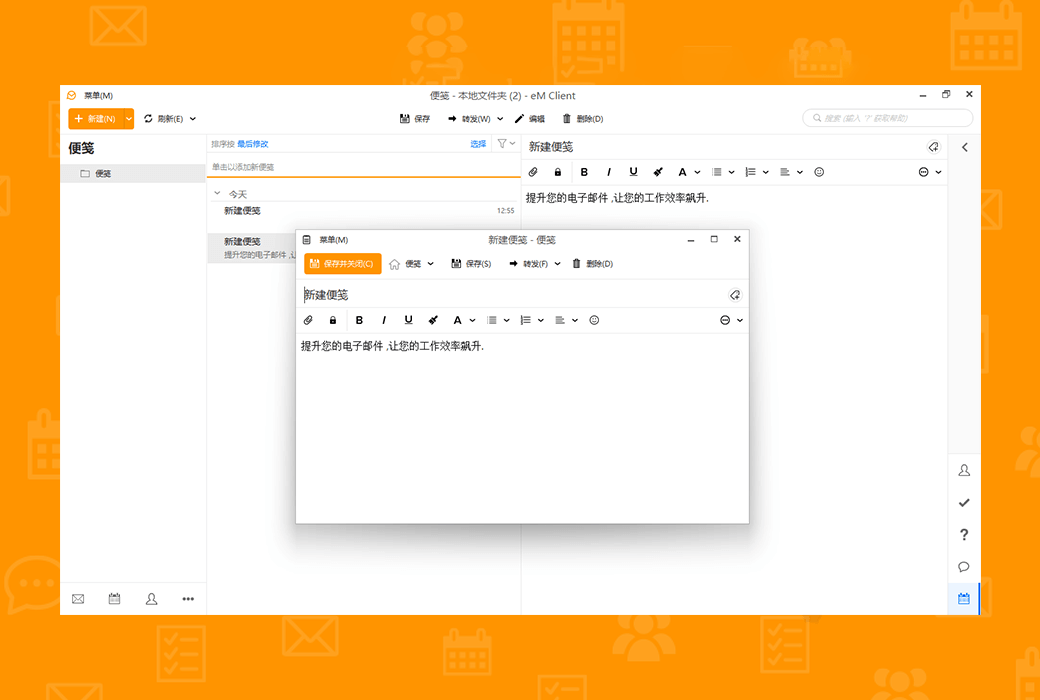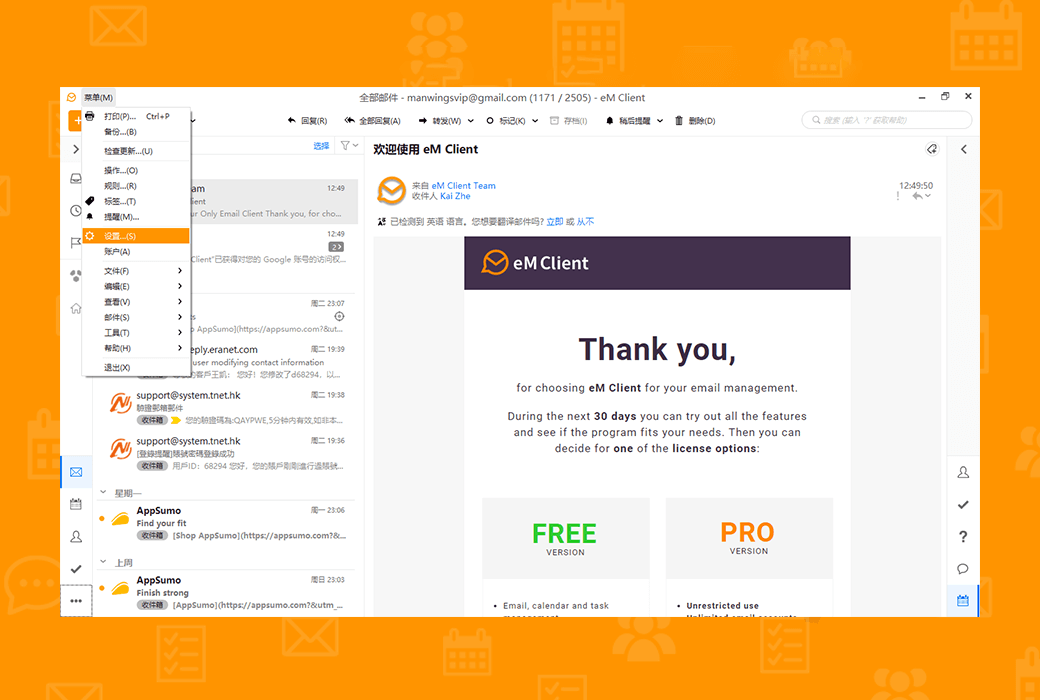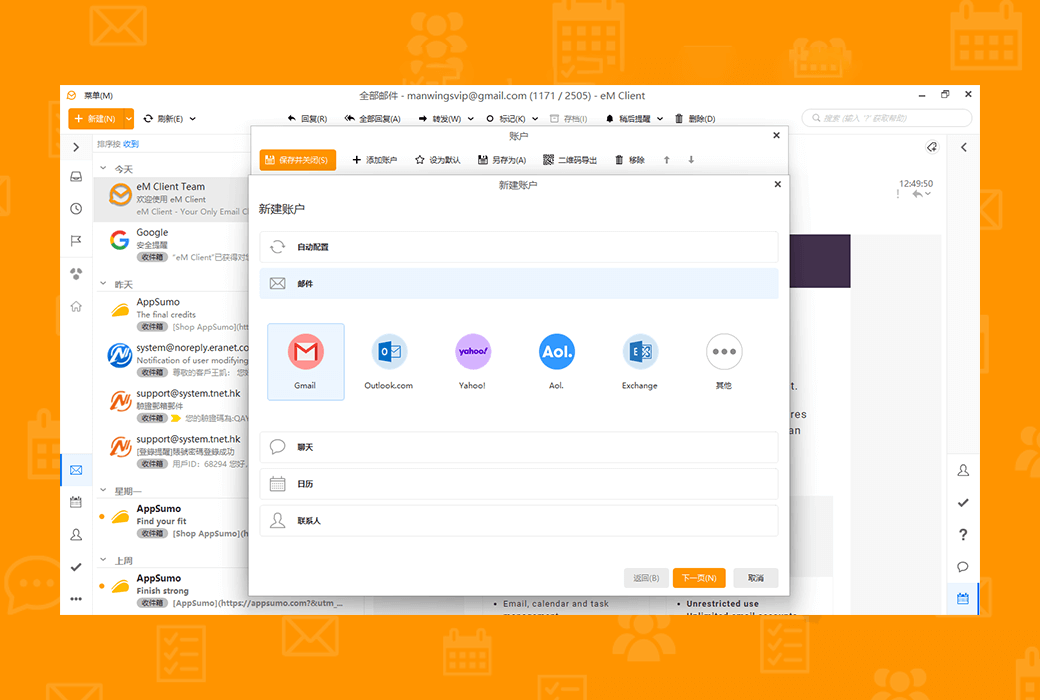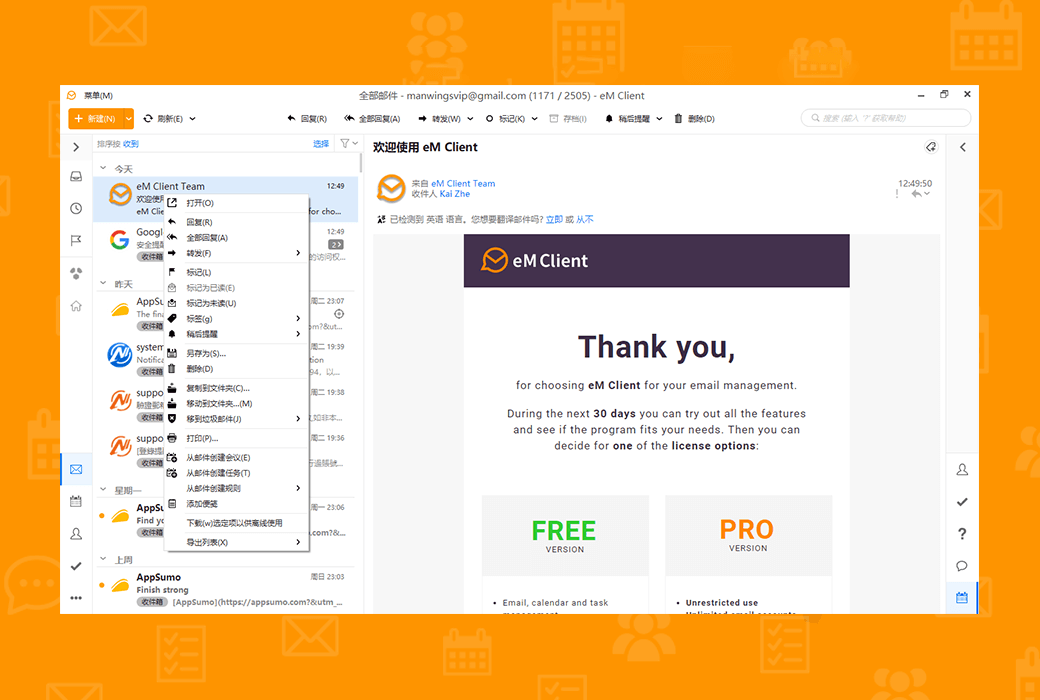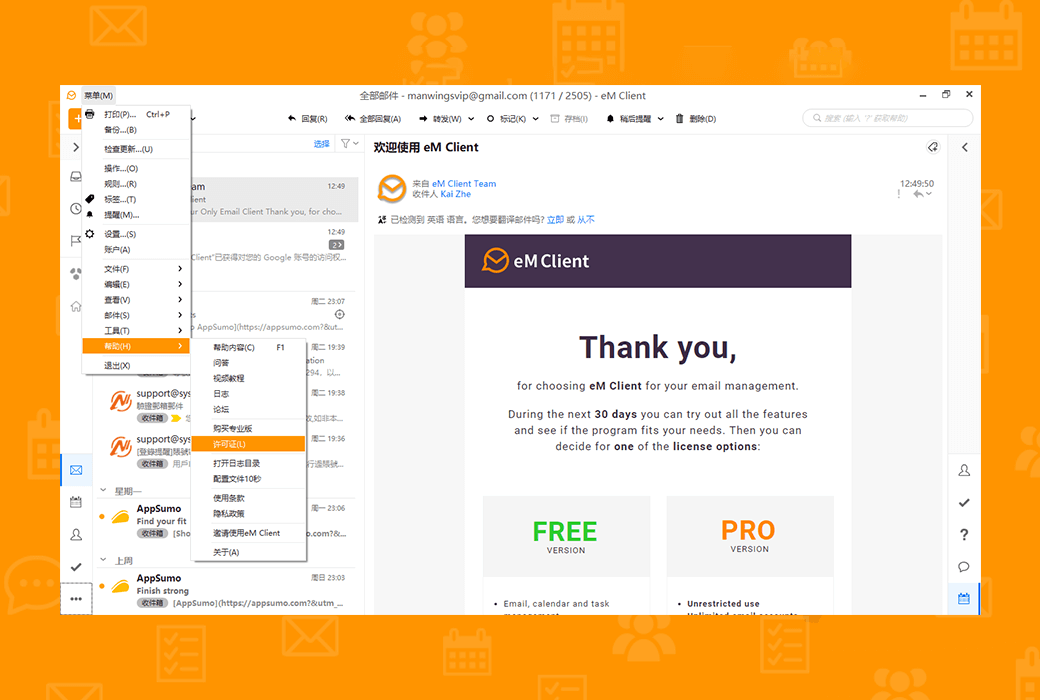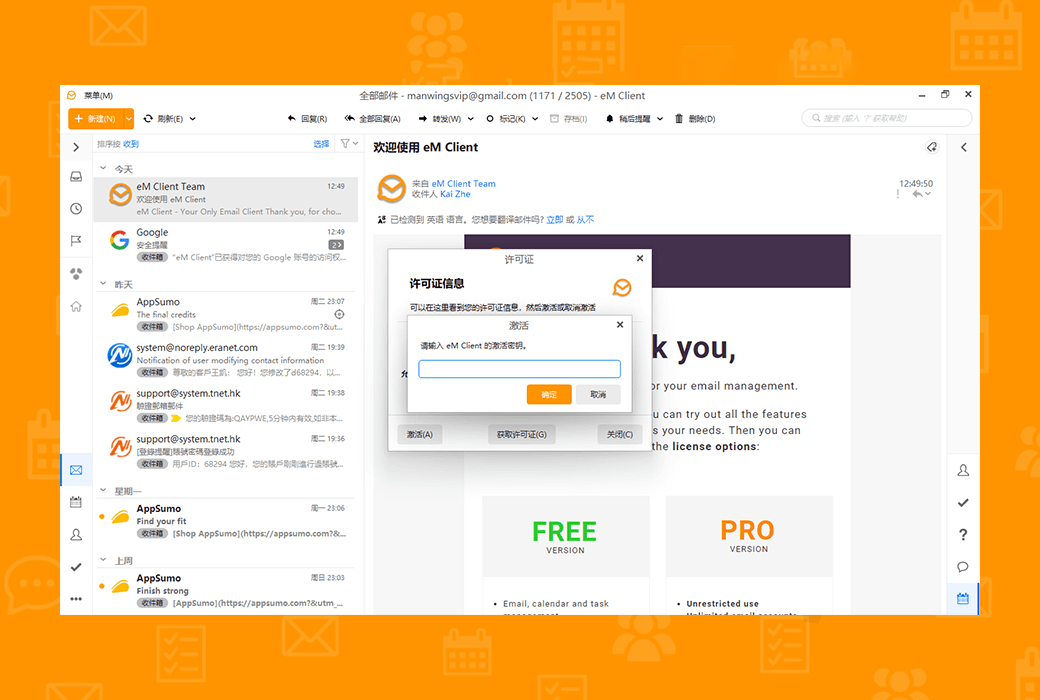You haven't signed in yet, you can have a better experience after signing in
 EM Client 10 professional email client software
EM Client 10 professional email client software

Activity Rules
1、Activity time:{{ info.groupon.start_at }} ~ {{ info.groupon.end_at }}。
1、Activity time:售完为止。
2、Validity period of the Group Buying:{{ info.groupon.expire_days * 24 }} hours。
3、Number of Group Buying:{{ info.groupon.need_count }}x。
Please Pay Attention
1、Teamwork process: Join/initiate a Group Buying and make a successful payment - Within the validity period, the number of team members meets the activity requirements - Group Buying succeeded!
2、If the number of participants cannot be met within the valid period, the group will fail, and the paid amount will be refunded in the original way.
3、The number of people required and the time of the event may vary among different products. Please pay attention to the rules of the event.
Enhance your email
Significantly improve your work efficiency
Get professional email clients for Windows and macOS for professionals and home users.
Break your email routine
EM Client can enhance your email communication and improve your work efficiency. See how it works, within 90 seconds.
Master your workflow
Discover unique tools to improve productivity and better email management.
- Message encryption
- Suspend received emails
- Attention to reply
- Message translation
- Calendar and Tasks
- note
- Send later
- Quick Text
- Also designed for the team
EM Client covers
All professional communication needs of any team or enterprise. EM Client is the ideal choice for the company.
Explore excellent combinations of features
EM Client is a productivity tool that goes far beyond email functionality.
Fully compatible productivity tools
The compatibility of eM Client is unparalleled. Connect to any email service - it will work.
Improve your email efficiency significantly and increase your work efficiency
Get professional email clients for Windows and macOS for professionals and home users.

Official website:https://www.emclient.com
Download Center:https://emclient.apsgo.cn
Backup Download:N/A
Delivery time:Manually process orders online
Operating Platform:Windows、macOS
Interface language:Supports Chinese interface display and multiple language options.
Update Description:Lifetime version:The software manufacturer promises permanent use and free updates. Minor version: supports minor version updates and upgrades, such as v10. x
Trial before purchase:30 day free trial.
How to receive goods:After purchase, activation information will be sent to the email address at the time of placing the order via email.
Number of devices:The personal version can be installed on 3 computers, while the enterprise version depends on the number of licenses purchased.
Replace computer:After software deactivation, activate on a new device.
Activation guidance:To be added.
Special note:To be added.
reference material:https://www.emclient.com/pricing

Any question
{{ app.qa.openQa.Q.title }}
How to make a local copy of my message?
When your email account is about to be cancelled or the space on your server is full, you may want to create a local backup of your messages or download them from your server.
This mainly applies to IMAP and EWS accounts.
The following are the steps to copy emails and/or folders to a local folder:
Ensure that the 'Show local folders' option is enabled in the menu>Settings>General>folder.
Note: In eM Client 9 and earlier versions, this option is located in Menu>Settings>General>General. To copy a folder: right-click on the folder you want to copy
Select 'Copy folder...' Select
In the new window, select 'Local Folder' as the destination for creating a copy
confirm
Waiting for the eM client to copy the folder containing the message
Continue from the top to other folders. If you want the folder to be at the same level as' Local Inbox ',' Sent ', etc., you can directly select' Local Folder '.
If any folder is directly selected, the folder to be copied will be a subfolders of that folder.
To copy only messages: Open the folder containing the email
Click on one of the messages to focus on it
Press Ctrl+A to select all the emails in this folder (or use Shift or Ctrl buttons to select the emails you particularly want)
Right click on one of the messages (all messages are still selected)
Use the options in the 'Copy to Folder...' drop-down menu
Select the exact folder to copy these emails to
If you want to copy from the inbox, please select local inbox, etc.
confirm
Waiting for the eM client to complete copying these messages
If you have a large number of messages that have not been downloaded for offline use before continuing from the top to other folders, copying may take some time.
In this case, the eM Client is fully downloading the message for the first time, so it takes longer than copying the message that has already been downloaded in the eM Client.
After securely copying emails, you can delete the original emails from your account folder in case you need to free up space on your email server.
The replicas in the local folder of eM Client are not affected by any external force.
Attention: If you keep a local copy of important messages, we recommend that you enable automatic database backup to prevent file corruption or computer crashes on your computer.
You can manually back up using the menu>Backup option, or enable automatic backup in menu>Settings>General>Backup.